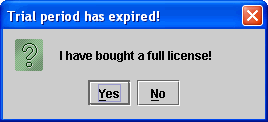![]()
The Esthauge Limid software system uses the Java Runtime Environment (JRE). The current version of the software relies on Java version 1.6. The appropriate JRE is automatically installed with this package (without overwriting any other JRE version already installed on your system).
The first step is to download the LIMID software from this site. The procedure depends on the platform.
If you use Microsoft Windows, the easiest way is to download an install package (MSI file) for the native Windows installer. The Esthauge Limid software system is now also available in a 64 bit version in addition to the usual 32 bit version. The 64 bit version requires that your Windows operating system is also a 64 bit version.
Just download the file "Limid.msi" (32 bit) or "Limid64bit.msi" (64 bit) and install the software by use of the Windows Installer. You may either download the file to disk and then open it (double click) or you may open it directly from the web browser (the Windows Installer is the default application for MSI files). Just follow the instructions given. The install script will add a shortcut to the Esthauge LIMID software system to the "Programs" folder of the Windows "Start" menu.
If you use an other platform than Windows you will have to install the software system manually. You then download the "LimidJars.zip" file directly, unzip it to a folder of your own choice. The ZIP file contains all the necessary JAR files to run the system. You can either launch the software from the command line or you can create a script. The name of the class containing the "main" method is "dk.esthauge.limid.Limid".
The first time you launch the Esthauge LIMID software system you will have to enter license information. This is done in a pop-up window as shown here:
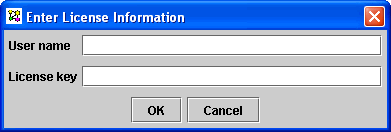
If you have downloaded the free trial version, you must enter exactly the following information:
You have then access to the LIMID software in a one month trial period. Every time you launch it during the test period you are reminded in a pop-up as shown below that you use a trial version.
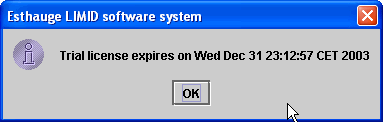
When the trial period has expired, the application will no longer launch. You are given the option to enter the user name and license key of a full license as shown here:
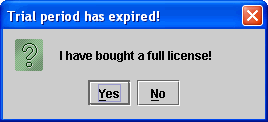
If you have bought a full license, you have received information about your user name and license key by e-mail. It is important that everything is entered exactly as shown in the e-mail (license keys are for instance case sensitive).
The trial version has a menu item labelled "Enter full license information" in the help menu (cf. below). Selecting that will launch the license validation pop-up window.
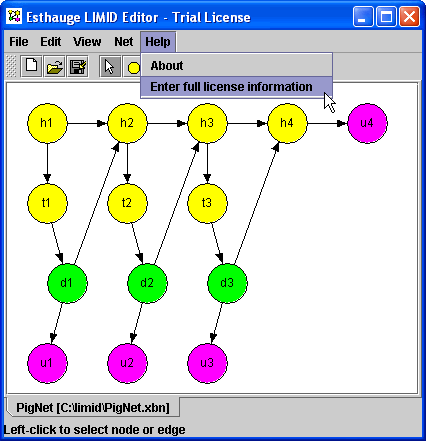
If the trial license has expired, the window below will pop up when you attempt to launch the Esthauge LIMID software. When the "Yes" button is pressed, the licence validation window will pop up.